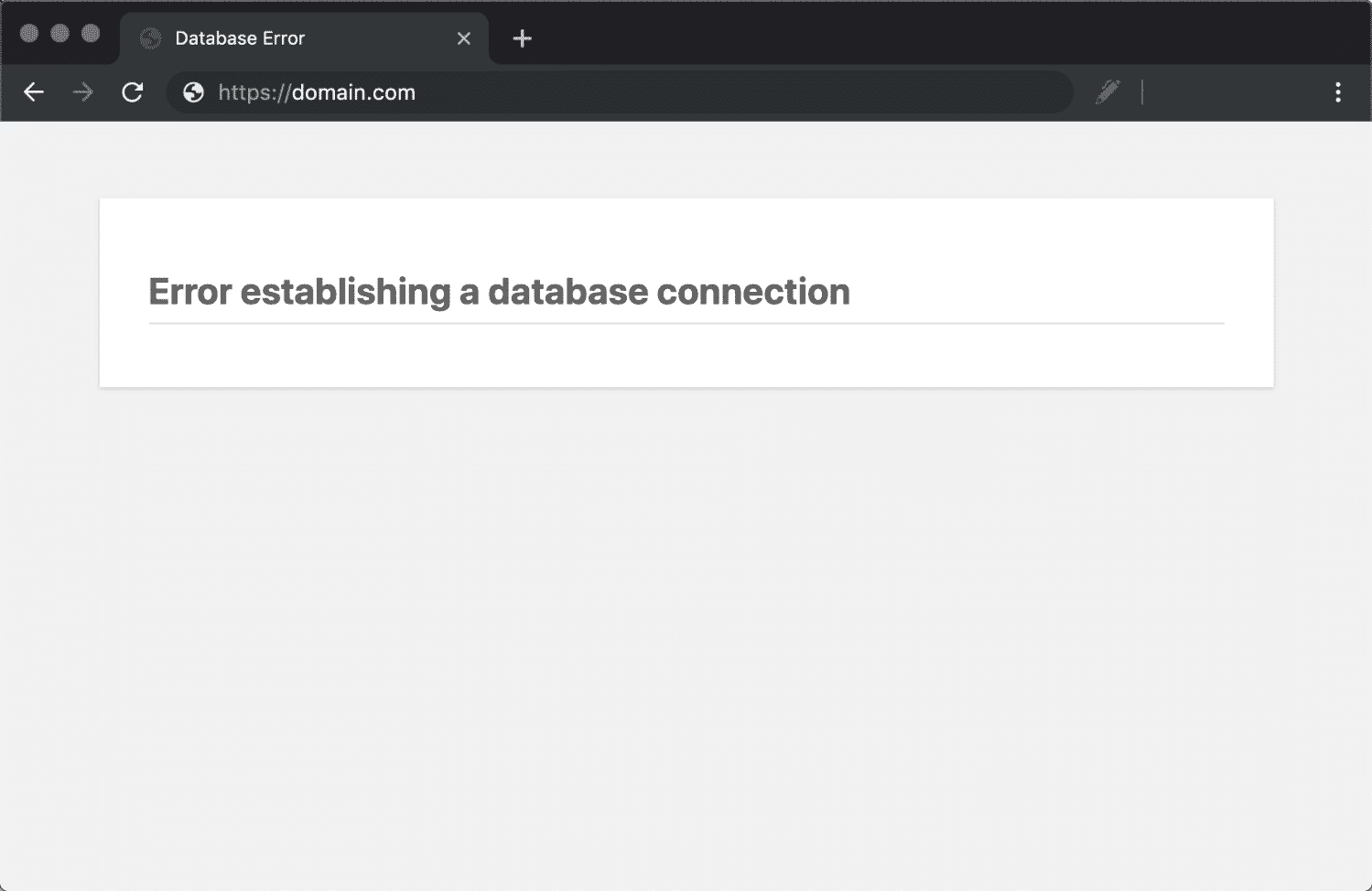
Encountering the “Error Establishing a Database Connection” message in WordPress can be intimidating, but it’s a common issue that can be resolved with some basic troubleshooting steps. Here’s how to fix it efficiently:
Check Database Login Credentials
One of the most common causes of this error is incorrect database credentials. These credentials are stored in the wp-config.php file. Ensure the following:
Database Name: Verify the name of the database in the wp-config.php file matches the one on your server.
Database Username and Password: Check that both the username and password are accurate and match the credentials in your hosting control panel.
Database Host: The default is usually localhost, but some hosts use different database servers. If your host recommends a different setting, make sure it’s correctly entered.
How to Fix: Update the wp-config.php file by connecting via FTP or your file manager and adjusting the credentials.
Check for Corrupt Database
Corrupt databases can prevent WordPress from connecting. If your site was running fine before this error occurred, a corrupted database could be the cause.
How to Fix:
- Enable WordPress’s built-in database repair tool by adding the following line to your
wp-config.phpfile:
define('WP_ALLOW_REPAIR', true);
Once added, visit http://yoursite.com/wp-admin/maint/repair.php to initiate the repair process. This will fix minor database issues.
Verify Database Server Status
The database server might be down, especially with shared hosting. If the database server is temporarily unavailable, it can cause connection errors.
How to Fix:
- Check with your hosting provider to see if there’s any ongoing server maintenance or issues with the database server.
- If there’s no issue with your host, try restarting your MySQL server through your hosting control panel.
Increase PHP Limits
Insufficient server resources can also lead to this error. If your PHP memory or execution limits are too low, it might affect your database connection.
How to Fix:
- Increase PHP memory limits by adding the following lines to your
wp-config.php:
define('WP_MEMORY_LIMIT', '256M');
You can also modify the php.ini file if you have access to it and increase the max_execution_time and memory_limit settings.
Repair or Reinstall WordPress Core Files
Sometimes, WordPress core files might be missing or corrupted, which can trigger database connection errors. Reinstalling or repairing these files can solve the problem.
How to Fix:
- In the WordPress dashboard, go to Dashboard > Updates and click on Reinstall Now. This will replace any corrupted or missing files.
Check for Plugin or Theme Conflicts
Incompatible or malfunctioning plugins or themes can cause a variety of errors, including database connection issues.
How to Fix:
- Deactivate all plugins by renaming the
pluginsfolder inwp-contentvia FTP or the file manager. - Check if the site loads. If it does, reactivate plugins one by one to identify the faulty one.
- Switch to the default WordPress theme (e.g., Twenty Twenty-One) to rule out theme conflicts.
Contact a WordPress expert
If you’ve gone through all the troubleshooting steps and the issue persists, contact us by placing an order for WordPress debugging , We will fix it within a few minutes.

